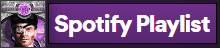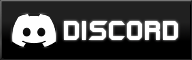COMMON ISSUES
|
This page contains a number of solutions to the most common issues with Mental Omega. Join our Discord and head to its Support & Bugtracking section if no working solution to your current issue is available here. Before doing anything however, make sure that you have followed the installation guide correctly.
Available Solutions» PROBLEM: "Returned to Client without launching game" Upon attempting to launch a game you are returned to the Client without receiving any error code. Solution: 1. Make sure the gamemd.exe file from your Yuri's Revenge install is properly patched to version 1.001, also is not hacked, patched with anything else like Rock Patch or NPatch or tampered with in any other way. 2. Restart your PC. The issue might be related to a technical error in a game spawner file and is random. 3. In the event that a PC restart does not work, post a syringe.log text file in the #support section of the Mental Omega Discord, ping @Tech Support to read through the log, and they will notify you about any further steps you may need to take. » PROBLEM: "Game is unusually slow, laggy or otherwise performs poorly" Game performs badly, framerates drop heavily, scrolling is jittery, game freezes in menus and other poor performance issues. This problem occurs despite the game running on a relatively modern PC. Solution: 1. Change your renderer. This can be done by opening the Client, and clicking on the 'Options' button. There will be a dropdown menu with a variety of renderers available. 2. The Default renderer is known for its poor performance on most modern machines, however the best renderer differs from computer to computer. We advise you to experiment with each renderer in a skirmish until you find one that performs best on your PC, however you may want to start with CnCDDraw. 3. You can also try setting your game resolution to a smaller one. The less objects and animations are being drawn on the screen at once, the better the game might perform. » PROBLEM: "Syringe could not run executable - requested operation requires elevation" When attempting to launch a game, it returns the above error message from the Syringe application. Solution: 1. Open the folder where you installed Mental Omega, and look for the following application files: gamemd.exe, Syringe.exe and MentalOmegaClient.exe. 2. Right click on the files, and click 'Properties' from the selection. 3. Click on the 'Compatibility' tab. 4. Tick the box for "Run this program as administrator" and apply settings. Do this for all 3 files. » PROBLEM: "Qres screen mode not found" When attempting to launch a game, it returns the above error message from the Qres application. Solution: 1. Open your Windows Settings and navigate to "Display". 2. Look for "Scale and Layout". 3. Search for the drop-down menu directly underneath "Change the size of text, apps and other items". 4. Click on the drop-down menu and select "100%" and apply changes. » PROBLEM: "KABOOOOM: clienticon.ico Client crash" When attempting to start the Client, it returns the error message: 'Mental Omega has crashed. File pathway/resources/clienticon.ico'. Solution: 1. You forgot to install the base mod, and only applied the patch. Whoops. 2. Download the base 3.3.0 version of Mental Omega. 3. Apply 3.3.0 over your installation, replacing any files. 4. Reapply the latest patch that you have previously downloaded. » PROBLEM: "KABOOOOM: clienticon.ico Client crash again" When attempting to start the Client, it returns the error message: 'Mental Omega has crashed. File pathway/resources/clienticon.ico', even though you are sure you installed the mod correctly and checked that the files in question are in the correct folders. Solution: 1. Check if your files are blocked by Windows as they come from an external source. You can do that by right clicking on clienticon.ico (in Resources folder) and selecting 'Properties'. 2. If that's the case, run this command in Windows PowerShell (Admin mode): dir "My path to Mental Omega" -Recurse|Unblock-File - Note: If it fails with a 'Unblock-file is not a recognised cmdlet' message, make sure that your PowerShell is updated to version 3.0 or higher. » PROBLEM: "Client refusing to finish an automatic update" When updating through the Client files randomly fail to download, or freeze before finishing. Solution: 1. Use the manual patch download from the Download section. 2. Extract the contents into your MO folder and click yes to all when it asks you to replace any files. » PROBLEM: "Client doesn't start and only runs in the background" Beginning with update 3.3.5 the Client doesn't start, but the process can be seen in Task Manager. Solution: 1. Update the graphics drivers to the latest version. 2. Download XNA Framework from this location. 3. Go to the Resources folder and run clientxna.exe. » PROBLEM: "LAN connection not working" When attempting a LAN game, it returns the error message: 'Connecting to the game failed! A connection attempt failed because the connected party did not respond properly after a period of time or because host failed to respond.' Solution: 1. Go to Firewall Settings in Windows Defender. 2. Go to 'Allow an app through firewall'. 3. Allow the following apps: syringe.exe, gamemd.exe, MentalOmegaClient.exe. Note: The LAN functions do not work at all on the Steam/EA App version. Use CnCNet. » PROBLEM: "Returned to Client without launching game on Windows 10" Upon attempting to launch a game you are returned to the Client without receiving any error code. Solution: 1. Open Windows Security -> App & browser control -> Exploit protection settings -> Program settings -> Add program to customise -> Choose exact file path and browse to your gamemd.exe file. 2. Under Force randomisation for images (Mandatory ASLR), Override system settings should be off. 3. Under Randomise memory allocations (Bottom-up ASLR), Override system settings should be off. 4. Save the settings and restart your PC. This way Syringe should no longer fail with the following error message in the log: [hh:mm:ss] SyringeDebugger::HandleException: Exception (Code: 0xC0000005 at 0x9772A090)! [hh:mm:ss] Occured while loading 'cncnet5.dll'. [hh:mm:ss] SyringeDebugger::Run: Done with exit code C0000005 (3221225477). » PROBLEM: "FATAL String Manager failed to initialize properly" When attempting to launch a game, it returns the above error message from the game application. Solution: 1. Set gamemd.exe, Syringe.exe and MentalOmegaClient.exe to 'Run as Administrator' in the Compatibility settings. If necessary, set gamemd.exe to run in compatibility mode for Windows XP (Service Pack 3). 2. If the problem persists, make sure your Mental Omega directory is not located on Desktop. » PROBLEM: "Unable to set the video mode" When attempting to launch a game, it returns the above error message from the game application. Solution: 1. Go to 'Options', find a setting for in-game resolution and pick the one that matches your monitor's. 2. Change your renderer: CnCDDraw is recommended on Windows 10, if that does not work try the others. » PROBLEM: "Scripted units don't move after completing a mission before" This problem might randomly arise only if you have completed a mission beforehand and started the next one without returning to the Client. Notable examples include, but might not necessarily be limited to: a stuck Topol-M in the intro of Focus Shift, or a stuck Allied navy in the intro of Relentless. Solution: 1. Quit the game and start the mission again, but from the Client's mission selection menu. » PROBLEM: "Bugged terrain color palettes on maps" Color palettes on certain missions and maps are distorted and incorrect, looking similar to this. Solution: 1. You have most likely previously installed a mod like Red Resurrection, which modifies terrain palettes in the original mixes where the mod is present if its Map Editor tools are utilized. Afterwards, you have most likely copied those now-modified original mixes to the folder with Mental Omega during installation. 2. A fresh install of Red Alert 2 and Yuri's Revenge to get the unmodified 4 mixes is advised (ie. ra2.mix, ra2md.mix, language.mix, langmd.mix). Copy those 4 mixes to the Mental Omega folder to fix the issue. » PROBLEM: "Client UI has incorrect elements" Mental Omega Client when launched has odd-looking magenta blocks, as seen here. Solution: 1. You have most likely only downloaded a Mental Omega patch and not base mod. 2. Download and unpack the base 3.3.0 version of Mental Omega. 4. Reapply the latest patch that you have previously downloaded. » PROBLEM: "Game has launched incorrectly" Upon attempting to launch a game you enter the original game's main menu with a 'Game has launched incorrectly' message on a blank background where the game's logo would normally be. Solution: 1. Try launching the game again several times. 2. If it doesn't help, restart your PC. » PROBLEM: "Game freezes randomly" During a match the game freezes randomly, but you can still hear the music and/or game sounds. Solution: 1. Change your renderer. This can be done by opening the Client, and clicking on the 'Options' button. There will be a dropdown menu with a variety of renderers available. 2. Experiment with each renderer in a skirmish until you find one that fixes your issue. » PROBLEM: "Game screen is black" Starting a match or pausing the game by hitting the Esc key results in a black screen. You might still hear the music and/or the game's sounds, but the battlefield does not display or you can't leave the pause menu. Solution: 1. Change your renderer. This can be done by opening the Client, and clicking on the 'Options' button. There will be a dropdown menu with a variety of renderers available. 2. Experiment with each renderer in a skirmish until you find one that fixes your issue. » PROBLEM: "Client wants to update to an unusual version" Starting the client and running a check for updates makes the client want to update to an unusual version (anything not in the 3.3.X series), as seen here. Solution: 1. You have most likely put Mental Omega in a folder with Yuri's Revenge and CnCNet already installed. 2. A fresh install of Mental Omega in a new folder as per instructions is advised. » PROBLEM: "Game version from Steam/EA App crashes on loading" An update to the game binaries used by Red Alert 2 Yuri's Revenge on Steam/EA App made Ares DLL not recognize them, thus resulting in Mental Omega launch failure (crash on the loading screen, missing text). Solution: 1. Assuming you have followed our install instructions correctly, the current solution to the launch failure issue is to replace Syringe.exe file with the new one that we are currently testing on our Discord. The fix will be widely available after the testing phase through a patch, but you can already download it today. We will continue to post all available solutions to known issues here. For further help, please visit the Mental Omega forums or join the Discord. |